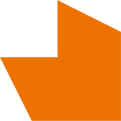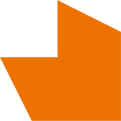A SIMPLE CHECKLIST FOR QUICK ON-BOARDING
We designed the following checklist as a quick-start guide so new customers could get a feel what’s required to populate their account and starting using Ops in their centers.
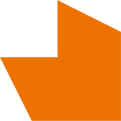

We designed the following checklist as a quick-start guide so new customers could get a feel what’s required to populate their account and starting using Ops in their centers.
We’ve broken down the process into easy-to-follow steps and each step is further broken down into ‘bite size’ pieces—making it easy to schedule your time. We estimate that, by spending just an hour per day, you’ll be able to have Ops fully operational in less than a week.
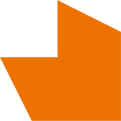
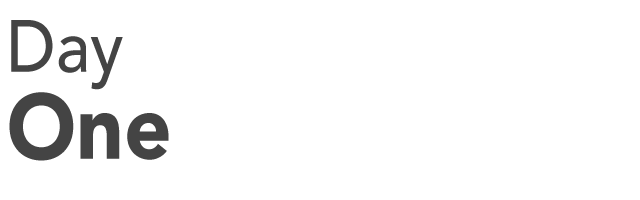
An Area can be a building, a facility, a floor, or space in a large building, it can be… anything. It’s unique to each organization so be as specific as you like. Each Area has a:
Now that you have populated your account with the Areas you monitor, the next step is to add Administrators and additional operators.
Each user must be be an individual (logins must not be shared) this is important to ensure that the security audit trail is accurate.
When your operators respond to an event they may need to call someone locally to assist with the response. Ops provides a simple contact list of all the important people in your Areas, they could be facility managers, the local integrators, managers, whoever is important.
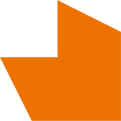

Event Categories (or “Outcomes”) are what operators use to categorize a security event once it’s finished. This is invaluable for reporting and event history purposes.
We have pre-populated your system with some of the most common categories that our customers routinely use but if you would like to customize this list you can create your own list.
The Activity Log is the single interface for logging all the comings and goings of a security operation. We have pre-populated your system with some of the most common categories that our customers routinely use but if you would like to customize this you can create your own list.
Manual Raise allows operators to trigger alarms directly into SureView Ops without waiting for a device to trigger it. This can be useful if a security incident is called into the Operations Center, for example, a medical emergency.
We have pre-populated your system with some of the most common manual alarms routinely used by our customers, but if you would like to customize it you can upload your own list of alarm types.
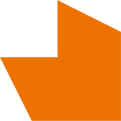

Once you’ve signed up for the Alarms Module, SureView Ops can receive alerts from almost anything that can send an email.
Upon receipt of an email, Ops transforms the notification into an event so that an operator can quickly coordinate the response. The subject line becomes the Alarm description and any attachments get decoded and shown as clips. If the email contains location information (e.g. latitude & longitude) the system will automatically decode this so that the location of the event appears on your operator’s map.
Once the Email Alarm List has been uploaded a unique email address will be generated for each of your alarms. Sending an email to that address will automatically trigger the alarm.
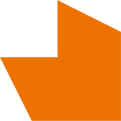

Now that your Email Alarms have been imported you’ll be able to copy the unique email addresses and start applying them to your Alarm Devices. Login to SureView Ops and go to the Email Alarm Setup screen. from here you can copy the email addresses and paste them into your alarm devices.
From: Any email address. It does not matter.
To: Use the email address shown in the Alarm Setup screen. e.g. Ag34r8vwqt@us.sureviewops.com
Subject: The alarm message that will be shown to operators, e.g. “Motion Detected“.
Body: The body is not displayed in the main alarm queue, but operators can open the full email to get the extra detail that would be in the body of the email. If the body contains Decimal GPS coordinates in the format of latitude, longitude then the alarm will automatically be plotted on the SureView Ops Alarm Map e.g. “51.650646,-3.914983“
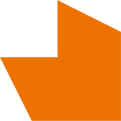


You should now be fully onboarded and ready to use SureView Ops.