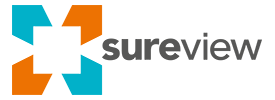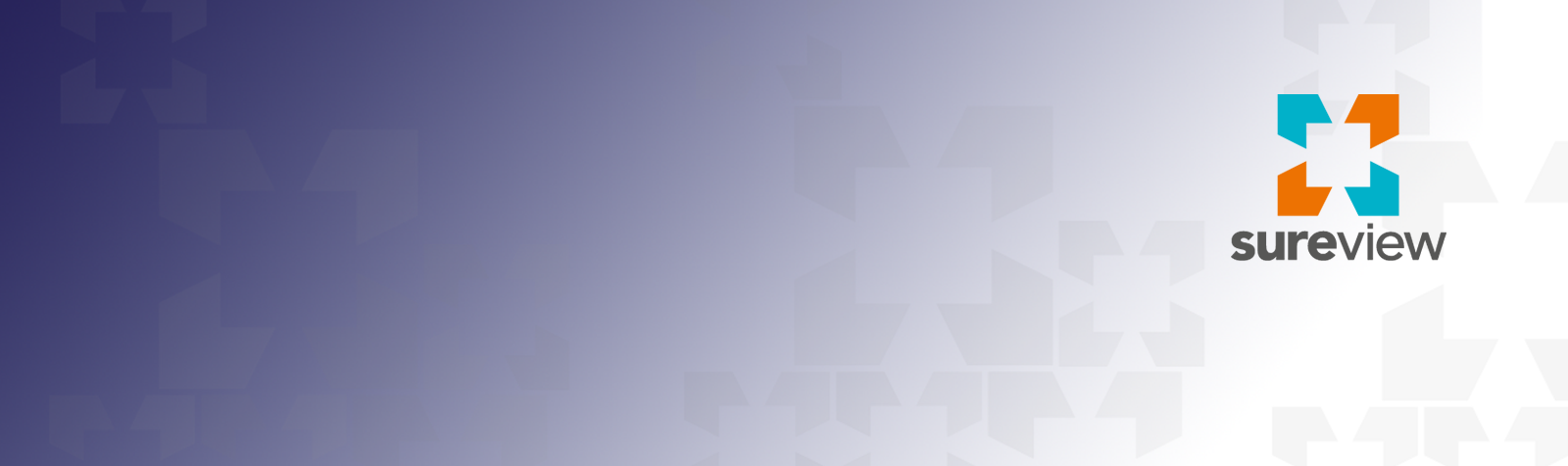If your team has ever found themselves searching for a spreadsheet to coordinate their security response, critical moments are already being lost. SureView’s Action Plans transform a flat list of instructions into a dynamically evolving response plan.
Built right into the platform, your operators will only need one interface to coordinate their response. Perhaps best of all, there’s no need for complicated training sessions to make changes down the line. Action Plans can be adjusted quickly and painlessly on the Action Setup page.
These plans provide the flexibility to specify exactly what needs to be documented, without restricting your operators to a solely linear procedure. This improves not only the real-time response of your security team , but ensures it is also comprehensive.
We designed a new approach to Standard Operating Procedures (SOPs) that we call Action Plans. These are dynamic sets of instructions that an operator follows when responding to an event. To help you get started we have populated your account with common Action Plans for events most customers encounter such as suspicious person, medical event, or entrapments You can edit these or create your own.
They’re simple to create: select the Menu button and choose Action Setup.
Action Plans are built using items from the Library, which are grouped into Categories.
As an example, let’s make a category for a response to a gunshot.
Here we’ll add every task the operator may need to respond to the shot itself.
Tasks can come in the form of a yes or no question, a request for input, a basic instruction, and much more.
We then control how these are presented to the operator by adding them to an action plan.
First let’s create the Action Plan for the Reported Gunshot event.
Add tasks to the plan by clicking the arrow to the left of the action in the category.
Marking the action as required will force it to be completed before the event is closed out.
Tasks added this way will be shown to the operator immediately after starting the event.
To add conditional actions, click the small badge to the right of the parent action in the category
Actions added here are triggered after the completion of the parent action, providing the appropriate conditions are met.
Action Plans are then bound to an event type on the Event Configuration page, which we’ll cover next.
These Plans provide a clear guide while still offering the flexibility operators need to respond in a way that’s relevant to each specific event.