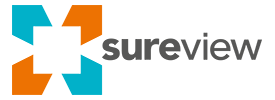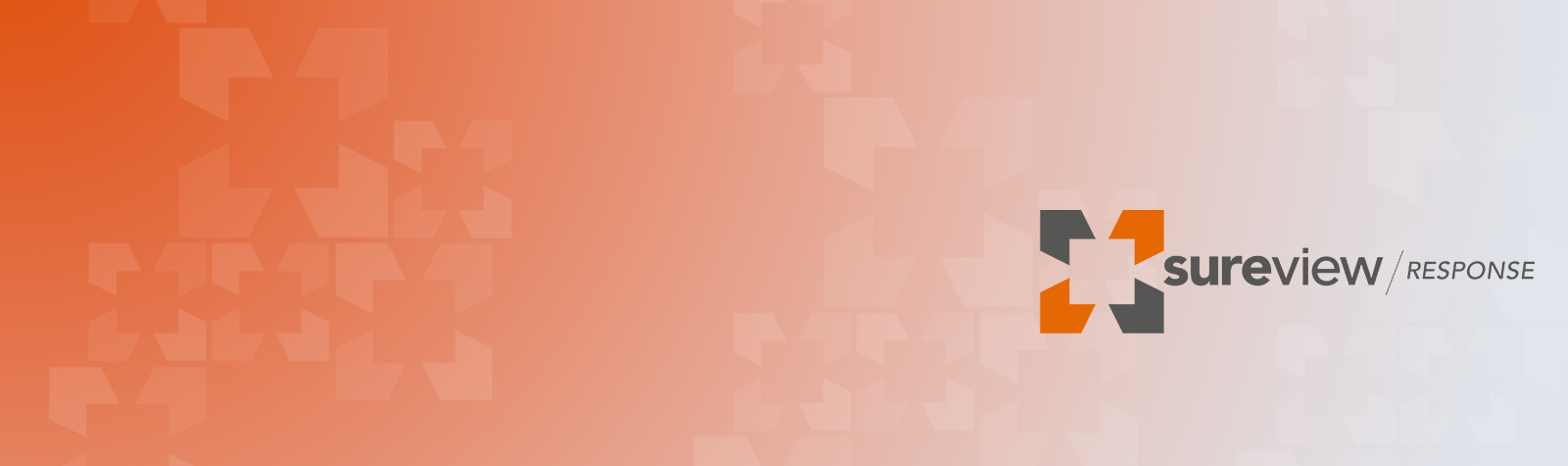SureView Status, the newest feature of SureView Response, provides security operations teams with comprehensive health insights for all of the systems and devices they rely on. Whether you’re streaming video, monitoring IoT devices, receiving business risk alerts, or monitoring anything with an IP address—SureView Status elevates your ability to monitor the health of all security sub-systems.
The dashboard is the heart of SureView Status and tracks two major types of information—configuration information and system/device health. With a complete view of all health alerts, last alarm warnings, history of health events, and key service status monitoring—Status provides a birds-eye view of all operations all in one place at the touch of a button.
Hi I’m Simon and welcome back to the SureView Lab. Today we have a special edition of the lab as I am joined by my colleague Austin Griffith, a Senior Sales Engineer, who is going to walk us through a major new feature we just released called SureView Status. This new feature is available to all SureView Response customers and provides a single view of the status and general health of all your connected systems and devices.
There are actually two ways to get there. The first is right at the top of the alarm queue, in the middle of the screen. You can also find Status in the main menu in the upper right.
The page is divided into two sections, with the left side showing all of your devices, and the right side showing more information on anything you select.
And this page shows it all, too; from full Access Control Systems and Video Management Systems down to individual cameras and alarms.
Let’s take a common example, say a camera connection failure, and see how we can use Status to troubleshoot the problem, let’s start on the alarm queue.
Right after logging in, I notice the red badge at the top of the page indicating something in the system has been flagged as unhealthy. Let’s click the badge to find out more. I can immediately see that my Side Entrance camera as well as two of my Castle Sync Systems are unhealthy. Selecting the camera shows basic information, such as where it’s plotted and associated Alarm Points, but if we click into the Health History, we can see the full connection history for this particular device. In this case, I can see that someone modified the connection details, but it looks like they’ve made a typo. Notice how when we fix that typo, on the next connection the camera flips back to being healthy!
Is there anything specifically you think is valuable to highlight?
Absolutely, let’s revisit those Sync Systems from before.
In contrast to cameras, an unhealthy Sync System implies that SureView attempted to add devices from a sub-system, but that something unexpected happened in the process.
For example, with this Castle System, we can easily identify that three cameras didn’t get added; and in the Health History, we can see exactly the reason why. In this case, these three devices didn’t have a title set. Status becomes the first Go-To screen to diagnose technical issues in your command center, both for problems inside and outside SureView.
One last thing – can you speak to the permissions required to access this feature?
Of course , by default this feature is available only for Systems Administrators due to the sensitive information contains.
However, you can give access to any other authorized users by enabling the “View Status Page” permission to their Role on the User Permissions page.
We will be adding even more capabilities to Status in the coming months.
Check out the other videos in this series and subscribe to our Youtube channel to stay up to date with the latest from SureView.
Need more help? Click here to contact a SureView engineer.