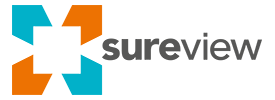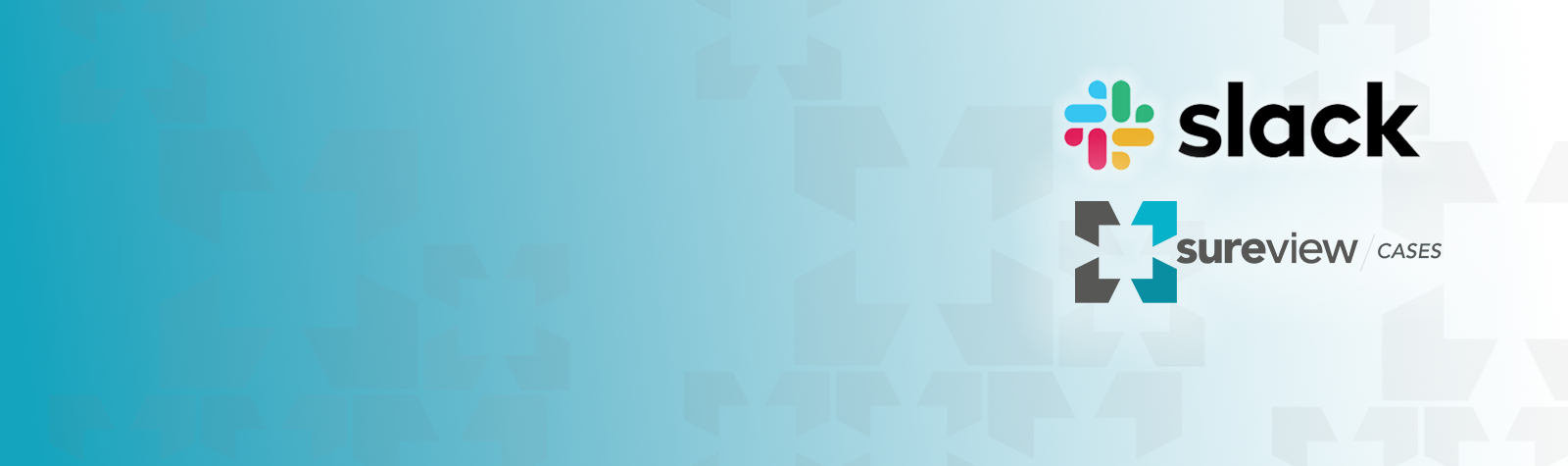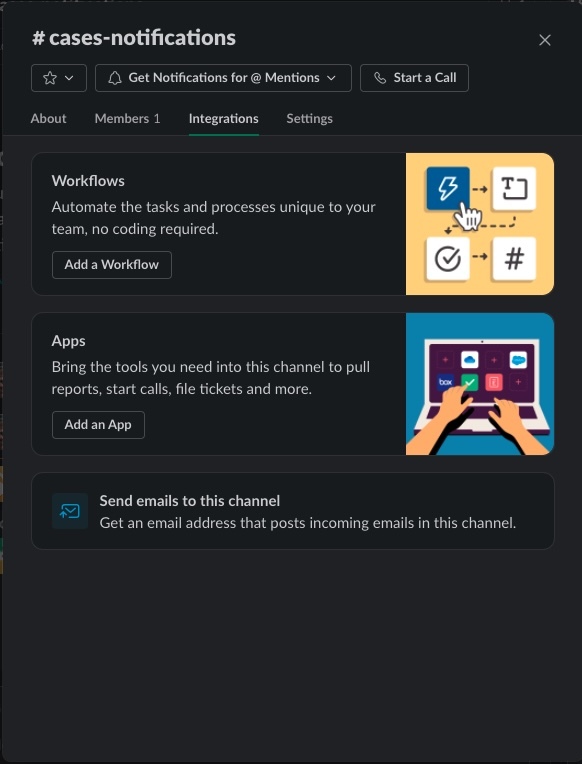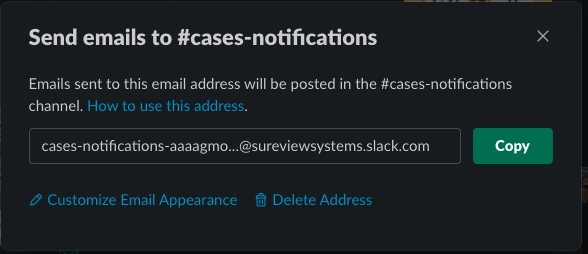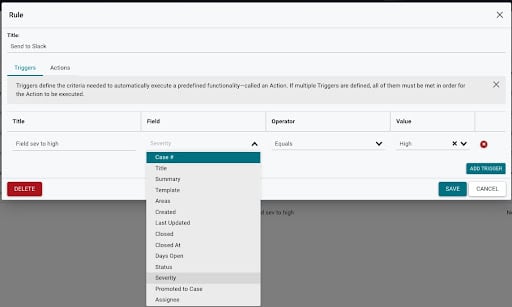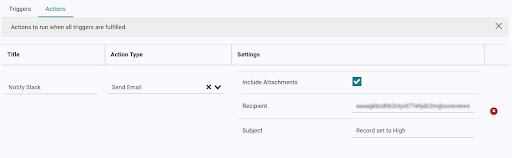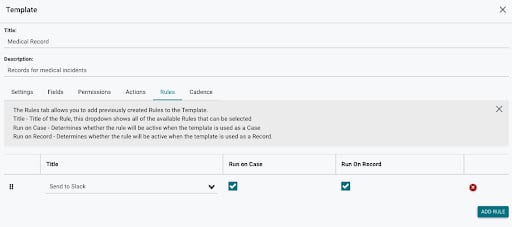In a previous blog we covered how you can send notifications from SureView’s Response to Slack (and other platforms such as Microsoft Teams) to alert your team of real-time events. In this post, we are going to use the same built-in functionality in Slack and SureView to send notifications when actions occur in Cases.
So how do you do this?
Generate an email address that sends to a Slack Channel
1. First, open Slack and either select an existing channel or create a new one where you want to deliver the notifications from SureView Cases.
2. Click on the name of the channel and select “Integrations” in the pop-up box
3. In the example below we have created and are sending it to #cases-notifications.
4. Copy the email address given to you by Slack into the email box
Create a Rule in SureView Cases
Now, we are going to jump over to SureView Cases and create a Rule to send these notifications.
-
-
- Go to the main menu and select “Settings”
- Then select “Rules”
- Select “Create a New Rule”
- In the dialogue box give your Rule a name, in this case we called it “Send to Slack”
-
5. Then you want to add a Trigger – Give your trigger a name, and select the field that you want to detect the trigger. In this example, we selected the Severity field and set the value to “High”
6. We then selected “Actions” to communicate to Cases what to do when it detects the severity field has been set to High. In this example, we selected the option “Send Email” then copied the email received from Slack.
7. Then click Save
Add new rule to a record template
The final step is to add this Rule to a Record template.
-
-
- Select a template that you want to run this Rule
- Select Rules
- Select your new Rule and click “Send to Slack”
-
To test it out, open a new record and set the severity to High. You should immediately receive a notification in Slack of this change.
Back over in Slack, the message is received into the channel we created earlier called “Cases Notifications”. The message includes all the key details about the record, including any notes and in this case, a Sitrep as well.
This very simple integration only takes 5 minutes to set up yet immediately provides notifications using the communication tools your team is already familiar with.
If you don’t use Slack, that’s okay because other communication tools such as Microsoft Teams have similar functionality–see instructions for getting a channel email in Teams
Need more help? Click here to contact a SureView engineer.