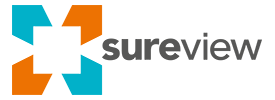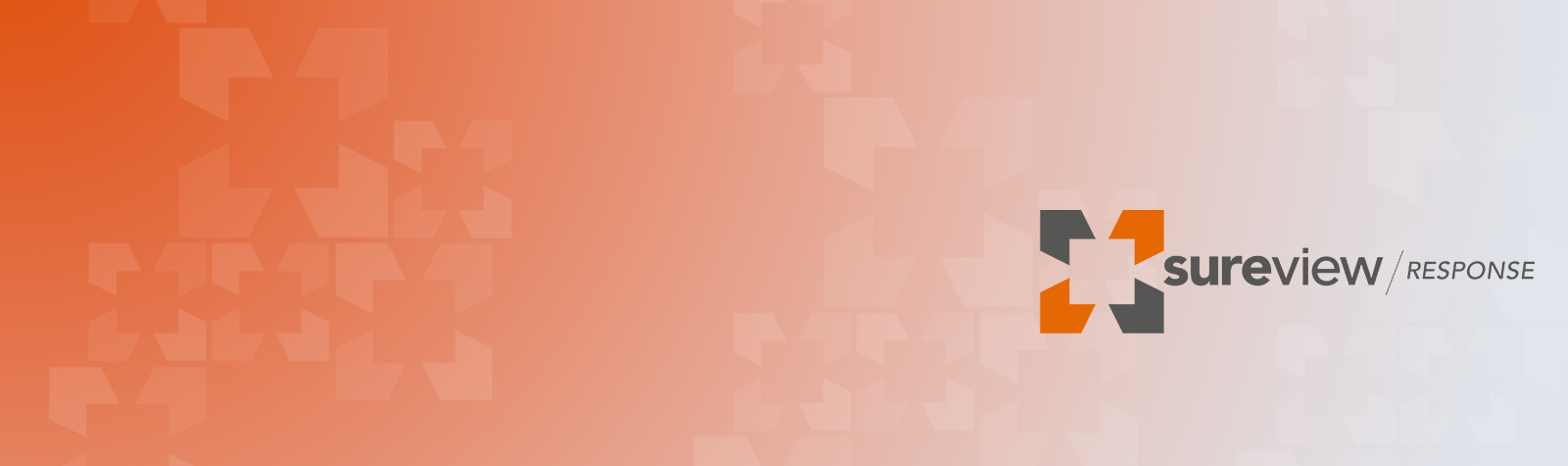One of the most flexible Action Plan steps is known as the ‘URL (or website address) type’. This function allows an administrator to set an action step that requires the user to visit a website. This can be helpful in a number of different ways, eg. it could be used to open a ticket in another web system; get details from a company Intranet; or perhaps, get information from a publicly accessible website.
One straightforward way to use this function is with Gmail, where you can use a URL link to compose and populate a new email. For example, when a particular action is taken in response to an event, you might use it to automatically send a message to a specific user group.
The URL (website address) format used to open the Gmail compose window is very simple, you can see it here: https://mail.google.com/mail/u/0/#inbox?compose=new. This will open your Gmail account in a new window and also open the Compose box.
You can, of course, use a similar method to populate common fields in the email within the URL. For instance, you can pre-populate the To, Subject, and Body fields.
Here is an example of the URL format to achieve this:
https://mail.google.com/mail/?view=cm&to=security@sureviewsystems.com&cc=simon.morgan@sureviewsystems.com&su=Security Event&body=There was a security event at Tampa
In SureView Response, all you need to do is go to your Actions and add a new Action Plan step entering the ‘URL’ you’ve chosen. Simply give your step a display name and then paste the URL shown above into the field—of course, you’ll edit the parts highlighted specifically for your organization.