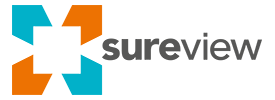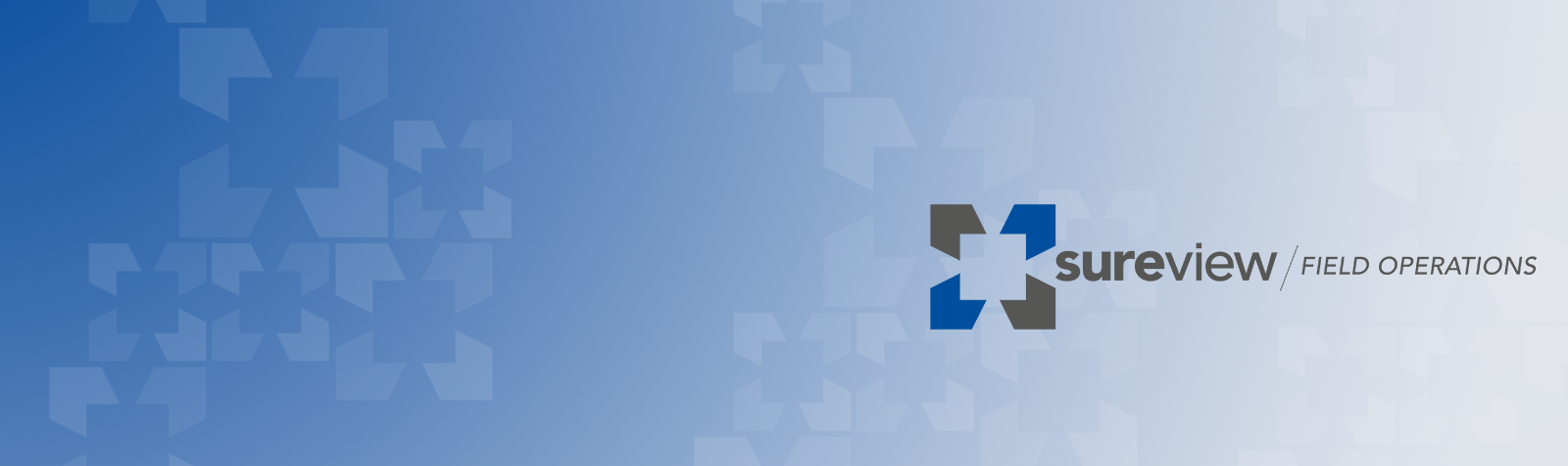Not every team has issued mobile phones to their security team, nor is every asset the security team tracks a ‘person with a phone’—teams often simply track the location of vehicles, generators, and other physical assets. Also, it’s still common for field teams to use traditional radio systems—this has been the successful default communication method for security teams for decades.
SureView’s Field Operations suite allows teams to create assets that can be plotted on their map, which can then be assigned a series of status types relevant for that type of asset.
So how does this work in practice? It’s really easy—let’s examine two different use-cases.
Tracking field personnel using traditional radios
Administrators simply create a new ‘assets type’—this is a simple name that describes the asset. In this case, we are going to call it “Blue Team”. Then, the administrators create the users in Blue Team. It can be anything from their actual names to a call sign, e.g. Bravo1, Alpha 2 and so on. Finally, they create a set of status names for this group. As this is a guard dispatch team, we are going to use the status names of Available, En Route, and On-Scene.
In the Field Operations program, the operators then select the call sign of the individual (e.g. Bravo 1), picks up their icon, and drops it onto the map wherever they are located. Additionally, they can set the status of Bravo 1—in this case, we are going to set their status to “Available”. When Bravo 1 is dispatched to an event, the operator in the SOC can move their location on the map to the location of the event and set their status to En Route. When Bravo 1 arrives, their status can be updated to On-Scene. Even though their real-time location is not updated every second, everyone in the team still knows their approximate location and current status.
Tracking company vehicles
Now let’s look at a non-human asset, a vehicle. The team wants to track their company cars so they know approximately where they are parked and when they’re available, or checked out. In this case, the Administrators create a new asset type, say, “Company Cars”. The administrators then create the vehicles in the Company Cars group: this could include the vehicle’s model name, number plate, or a call sign. Finally, they create a set of status names for this group. As these are vehicles, we are going to simply use the status names of Available and Checked-out.
In Field Operations the operators then select the name of the vehicle (i.e. Blue Camry1), pick up its icon and drop it on the map, indicating where it’s parked. Then, they set the status of Blue Camry1. In this case, we are going to set its status to “Available”. Once Blue Camry 1 is being used, the operator in the SOC can move the vehicle location on the map to its destination and set the status to Checked-out.
These are just a couple of examples of how Field Operations can easily be used to track the location and status of anything that is important to the security team.