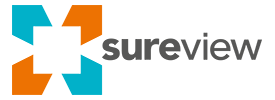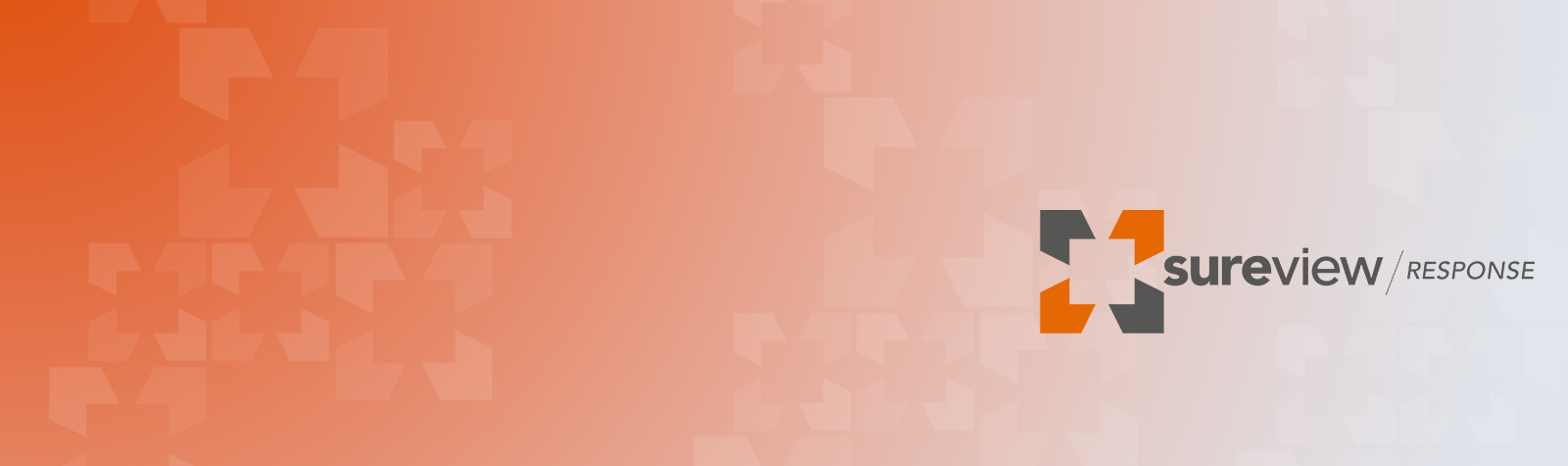Options for building a dynamic Action Plan
Action Plans provide simple, repeatable steps for the operator to follow when responding to events. They can be associated with an event type or a specific alarm at a specific location—for example, use a different Action Plan when there is a door-held-open alarm at the data center. Actions can be shared with other operators, allowing one operator to focus on completing one set of actions—say the “security actions” while another responds to a second set, say, the “medical actions”.
When you build an Action Plan you have the flexibility to create different types of action steps in order to collect data, guide operators to additional steps based on their answers, or share information with other systems.
Let’s go over the options and how teams can use these different action steps to build dynamic plans.
Basic
The first option is the basic action step. This is used to provide information to the operator—such as a statement about this location, or this type of event. The operator simply needs to acknowledge this step with a click.
Providing context
Next is the input field. This is used when you need the operator to add some details about the event and their response, providing important context if someone reviews the audit trail in the future.
Yes/No
The Yes/No is best used when you want to trigger additional action steps to appear based on the operator’s answer. You can choose to load additional steps when the operator selects either option. This is really handy when you want to hide multiple steps that are only required when unique circumstances arise.
Open a webpage
The URL action step is a flexible way for operators to interact with other systems. This can be used to prompt operators to open a link to find information in another system, open a ticket or work request in a 3rd party system, or link to a corporate intranet; the options are almost endless.
Choose an option
The Choices option provides teams the ability to set a list of options for operators to choose from, providing more options than a simple yes/no question. This can be setup as a list box or a series of buttons. Just like the Yes/No steps you can create and use the answers to these questions to load a list of additional steps.
Download a Sitrep
Download SitRep creates a simple step that allows the operator to download a Sitrep that includes the full audit trail of the current event response.
Open a record in Case Management
Finally, Raise to Case Management will trigger the system to automatically create a new record in Cases for further investigation.
Administrators can mark any of these steps as required, ensuring that certain steps and information are followed regardless of who is responding.
To learn more or schedule a demo to see how SureView can simplify your security operation, click here: https://sureviewsystems.com/demo/