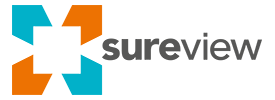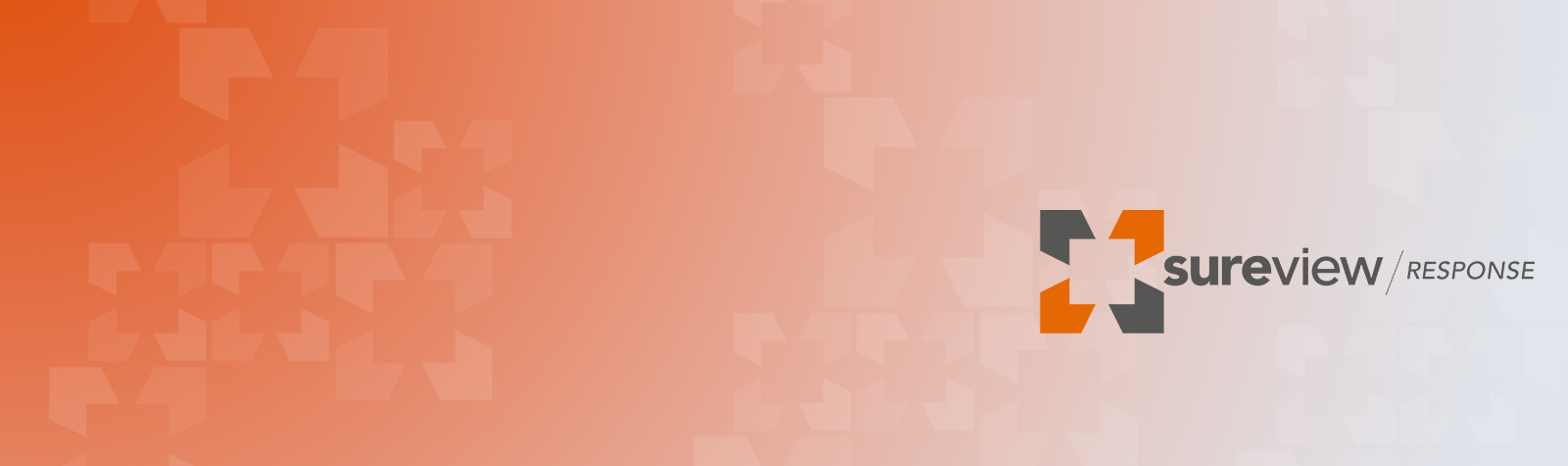Last year we published a short blog about the ease of creating a QR code as a really simple way for people to report security events into your command center, you can find the blog here.
Because this post generated so much interest, we decided to dive a bit deeper in the SureView Lab to show step-by-step how this functionality works.
Need more help? Click here to contact a SureView engineer.
Last year we published a short blog about how to create a QR code as a quick and easy way for people to report security events into
your command center.
It created a lot of interest, so we thought we’d show an example of how to set this up in the lab. The general idea was to create a sign with
a QR code that could be place anywhere on your building or facilities that would provide a quick and familiar way that anyone could report something to the SOC—reinforcing the basic security idea of, ‘See Something, Say Something’.
For this example, We’re going to have our QR code send an email to the SOC that will be received by SureView and transformed into
an alarm.
First, create the alarm in SureView. Go to alarms, and add a new alarm. Let’s call our alarm, ‘Public Security Report’. Assign it to an area, associate an action plan, and give it a priority.
Then, let’s copy the email address given by SureView to use it in our new QR code.
Now let’s jump over to a QR program, there are many of these online. We use one called QRCodeMonkey, but any service will work.
We’re going to select email as our option and then paste in the email address give to us by SureView Response. Give it a subject like, ‘Need Assistance’, and add a message.
We can also add the GPS coordinated for where this sign is located for accurate location data.
Then generate your code, this will create a unique QR code that has all of this information embedded into the message.
To test it out scan the code from your phone, this will open a new email message containing the information you embedded in the QR code.
You can even attach a photo or video to provide additional context.
This message will instantly be received as an alarm in SureView so operators can take action.
It really is that easy.
Print out a different QR code for different areas, so your team knows exactly where these events are being triggered.
In just a couple a minutes you’ve created a really simple way for anyone to quickly get in contact with your command center.